|
|||||||||||||||||
Specs |
PowerBook Model: PowerBook G4 (A.K.A Ivory or TiBook) Began: 04/29/2002 Original Price: $2,499 (667 Mhz) & $3,199 (low end) or $3,799 (loaded) - 800 Mhz |
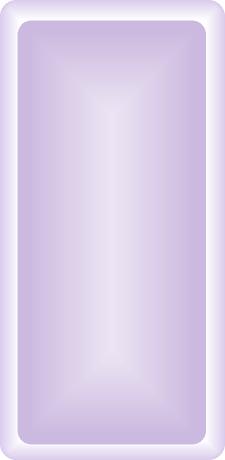 |
|||||||||||||||
|
|||||||||||||||||
Frequently Asked Questions: |
|||||||||||||||||
|
None yet. Try putting a faster G4 chip in the TiBook, like an 867 or 1000 MHz chip. Do not know if the latter will work, however. You might be able to muster getting the 800 MHz chip into the 667 MHz model. One other option is to overclock your chip. Not sure how to do this though. Email me if you know how. One can easily upgrade the TiBook's HD to a larger ATA/IDE drive (size is limitless), and a faster one too (5400 rpm or maybe a 7200 rpm drive). Any 2.5" x no more than 9.5 mm drive will work (ATA interface). One nice thing about having a large hard drive is you can use your PowerBook as a backup for files or even as a server. Check OWC for HD upgrades. I suggest a 5400 rpm or faster HD with lots of cache (8 MB would be desirable). With a drive such as the latter, you will experience a marked performance increase compared to the stock 4200 rpm drives that shipped with TiBook's. IBM Travelstars are the going trend in laptop HD's. Firstly, max out the RAM if you can. The memory in the TiBook is expandable to 1 GB using two PC133 3.3 volt unbuffered low-power 144-pin 133 MHz SO-DIMMs(2 slots: 1 upper and 1 lower slot). Check RamSeeker for all your RAM needs. RAM Disk: Load the operating system (pre-OS X systems) onto a Ram disk to increase both the speed and efficiency of your PowerBook. It also results in longer battery life, as the hard drive is not constantly spinning. Check the help section within your Operating System for instructions on setting up a RAM Disk. RAM disks are particularly important to have in case your computer crashes. Upon restart, it will boot from the RAM Disk and you can diagnose problems with the HD from there, provided you included both a system folder and a copy of Norton Disk Doctor on it. Add a Compact Flash Card:
Compact flash cards are used in order for owners of digital camera’s
to load their files onto their computers. However, as these cards insert
into the pcmcia slot (pc card slot), they can also act as a second hard
drive (when formatted as a mac volume). Flash cards come in sizes of 6
MB to 1 GB and higher. 128 MB card goes for about $50US. Also, Compact
flash cards, acting like a hard drive in your computer, can be used to
increase the amount of available ram that your computer has (using VM).
In addition, store a system folder on it and boot from it (when formatted
as a mac volume).
Also, to help conserve battery life, reduce the processor speed in OS X accomplished by checking off the appropriate box in the Advanced EnergySaver control panel under system prefrences (reduces processor speed by 100 MHz by default). If you are having
battery troubles (i.e. battery does not hold a charge or is losing power),
your ac adapter is not recognized or your computer does not wake from
sleep, and the like, try the following method first to remedy the problem:
PC Card Slot (PCMCIA):
Ethernet cards and modem cards will work as well as a compact
flash card (see above). The PC Card Slot's on the TiBooks are CardBus
compliant (32-bit data path capable). Thus, firewire cards, USB cards,
SCSI cards More HD Uprgade options via PC Card slot: One can add a PC card that accepts external HD's. Just obtain an enclosure for a HD or a complete external HD compatible with a PC Card HD acceptor, plug in the HD, and you are ready to go. Alternatively, you can buy PC Card HD's (Type III) with a Type II-III adapter. Add Zoomed Video: To add Zoomed video, you will need the correct PC Card. Look for them at OWC. The appropriate software is free from Apple. Turn the DVI Port Into VGA: Get the appropriate DVI-VGA adapter to connect the TiBook to a projector or CRT. Click here or here to purchase one. The standard DVI port will allow the TiBook to connect to Apple Cinema Displays (flat panel displays) and the the like with the s-video allowing the TiBook to connect to TV's, VCR's, and the like. Add Airport: Purchase an Apple airport card and base station (transfer rates up to 54mbps) and you can surf the web, print files, and the like without any wires, providing your battery has a charge of course. Other wireless networking solutions such as the latter will work as well (i.e. Linksys makes wireless cards and base stations that will work with the TiBook). To install an airport card, you have to open up the bottom of the TiBook where the airport card slot resides. Goodies to Add on:
The TiBook is ready to be furnished with all sorts of peripheral devices
and will also support external monitors (dual desktop in addition to video
mirroring).
More TiBook Stuff: Get an AC/Auto adapter (plugs into standard cigarette lighters in addition to standard household ac outlets) as well as an Air adapter for more portable power on Airplanes available via MCE. BookEndz Docking Station: If you are tired of disconnecting the various wires plugged into your TiBook, the Bookendz Docking Station might be for you. Just plug the TiBook into the Docking station. The docking station stays connected to all cords. When you want to take your TiBook away from the Dock, you just slide it out of the assembly, as seen in the below picture, without having to unplug the TiBook from existing corded connections. Check MCE to purchase one.
Add a Clamshell Style Handel to the TiBook: See picture below (simple installation). Once installed, the Tote and Tilt handle will let you carry your TiBook around like owners of the older clamshell iBooks could. Also serves as a tilt mechanism for the TiBook making typing on flat surfaces more comfortable in addition to helping the TiBook rid itself of heat.
Internet/Networking
Run OS X, the G4 chip is designed for it (latest versions are the best, earlier OS X versions, like the first release, are much slower compared to the newest version Panther). Can't decide? Partition your HD if it is large enough and throw on multiple OS' (i.e. One partition with OS 9.2.2 and all its features and yet another partition with OS X if you so desire). Tip for Those Running Earlier Versions of OS X to Improve Screen output: You can improve the look of the screen by using a better Color Sync calibration software program compared to what is built into earlier versions of the Mac OS X. Click here for more information and for a download link. Please note: Do not use the Password Security control panel with the TiBook or with any PowerBook running Mac OS 9 (see Apple TIL #58612) -- it will render your PowerBook inoperable. The only fix is to put the drive in an older PowerBook, open Password Security, go to Setup, and click the Reset button; then put the drive back in the Pismo.
(1) The TiBook gets extremely hot.
Solution, try Road Tools' Cool
Pad.
|
|||||||||||||||||