|
|||||||||||||||||
|
PowerBook Model: PowerBook G3 Series (Bronze Keyboard) - A.K.A 101 or Lombard (M5343 ) Began : 333 mhz: 5/1/1999 400 mhz: 5/7/1999 Original Price: $2,499 (333 Mhz) & $3,499 (400 Mhz) Specs
*According to Apple Computers Inc®. Earlier and/or later OS' may be supported. |
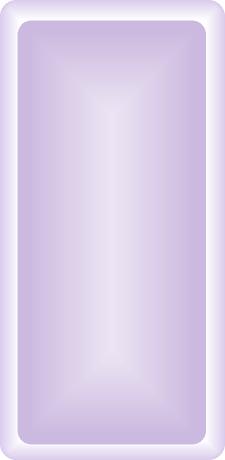 |
|||||||||||||||
Frequently Asked Questions:
Yes. PowerLogix offers a PowerPC® BlueChip LS G4 at 500 mhz (7410 Alti-Vec processing) with 1 mb of L2 cache for $399. Check OWC to purchase one. I am not sure about the following two options, but here is a suggestion. (1) Take a 400 MHz G3 Lombard processor and install it into your 333. It should work (soildering required). If you have done the latter, email me. (2) Take a Pismo G3 500 MHz processor and install it in your Lombard. You would doubtless have to copy over the ROM from your old Lombard processor to the Pismo's. No idea if this would work. Let me know if you have done it or tried and failed miserably. Lastly, you could overclock the chip, but I do not recommend it. Click here for instructions. One can easily upgrade the PowerBook G3's HD to a larger ATA/IDE drive, and a faster one too (5400 rpm or maybe a 7200 rpm drive). Any 2.5" x <=12.7 mm drive will work. One nice thing about having a large hard drive is you can use your PowerBook as a backup for files or even a server. Check OWC for HD upgrades. I suggest a 5400 or faster HD with lots of cache (8 MB would be desirable). With a drive such as the latter, you will experience a marked performance increase compared to the stock 4200 rpm drives that shipped with the PowerBook G3's. IBM Travelstars are the going trend in laptop HD's. Click here for detailed instructions on how to upgrade the HD. VST Expansion Bay HD: VST makes HD's for the PowerBook G3's expansion bay. The casings house large HD's that are "swappable" (i.e. standard IDE/ATA laptop HD's can be installed in the VST casing, resulting in expandable HD capacity). These drives are both bootable and hot swappable. Also, the the VST expansion bay HD takes advantage of DMA (direct memory access) for faster data transfers. See the PC Card section and Expansion Bay section for more storage options. Max out the physical RAM. Try The PowerBook Guy or check RamSeeker for all your RAM needs to find RAM for your PowerBook. The PowerBook G3 can house up to 512 MB of RAM with 2 144-pin 100 MHz 10ns SO-DIMM chips, (expandable to 512 MB using low profile DIMMs in both slots - upper and lower). Click here for detailed instructions on how to upgrade the RAM. RAM Disk: Load the operating system onto a Ram disk (bootable) to increase both the speed and efficiency of your PowerBook. It also results in longer battery life, as the hard drive is not constantly spinning. Check the help section within your Operating System for instructions on setting up a RAM Disk. RAM disks are particularly important to have in case your computer crashes. Upon restart, it will boot from the RAM Disk and you can diagnose problems with the HD from there, provided you included both a system folder and a copy of Norton Disk Doctor on it. Add a Compact Flash Card:
Compact flash cards are used in order for owners of digital camera’s
to load their files onto their computers. However, as these cards insert
into the pcmcia slot (pc card slot), they can also act as a second hard
drive (when formatted as a mac volume). Flash cards come in sizes of 6
MB to 1 GB and higher. 128 MB card goes for about $50US. Also, Compact
flash cards, acting like a hard drive in your computer, can be used to
increase the amount of available ram that your computer has (using VM).
In addition, store a system folder on it and boot from it (when formatted
as a mac volume). If you are having battery troubles
(i.e. battery does not hold a charge or is losing power), your ac adapter
is not recognized or your computer does not wake from sleep, and the like,
try the following method first to remedy the problem: Expansion Bay Options: (1) BURN DVD's! with the MCE DVD R/RW Superdrive (1x DVD R/RW - bootable) (1) MCE Xcarét Pro 2000 16x10x24x Expansion Bay CDRW Drive. (2) MCE Xcarét Pro 2000 8x8x8x24 Expansion Bay DVD/CDRW Combo Drive. (3) MCE Xcarét Pro - 99 Expansion Bay Hard Drive (20GB - 60 GB Sizes). (3) MCE Xcarét Pro - 99 Expansion Bay Hard Drive Kit (add HD). Below is a picture of the MCE expansion bay HD for Lombard or Pismo.
(5) Add DVD support via an MCE DVD decoder card and one of MCE's DVD drives. Check MCE for to purchase the latter products. (5) VST Zip drives (100 MB/250 MB zip disks) or SuperDrives which can read 1.44 floppies and 120 MB super disks (see picture below of zip drive that reads 100 or 250 MB zip disks).
PC Card Slot (PCMCIA): Ethernet cards and modem cards will work as well as a compact flash card (see above). The PC Card Slot's on the PowerBook G3 series are CardBus compliant (32-bit data path capable). Thus, firewire cards, USB cards, SCSI cards and video cards are compatible. More HD Uprgade options via PC Card slot: One can add a PC card that accepts external HD's. Just obtain an enclosure for a HD or a complete external HD compatible with a PC Card HD acceptor, plug in the HD, and you are ready to go. Alternatively, you can buy PC Card HD's (Type III) with a Type II-III adapter.
Add
Wireless: Click here
to find out how you can get your PowerBook wirelessly connected to a wireless
network for web surfing, wireless file transfer, and more. Internet/Networking (5) One can also connect to another SCSI equipped mac by using a SCSI HDI-30 docking cable. (6) Connect to another modem equipped computer via the modem cable. (7) Use the wireless data transfer window to share files with another wireless equipped device.Connecting to another Mac is also useful if you want to install software from a CD but your PowerBook lacks a CD-ROM or you lack the software CD-ROM but the software is on another computer. Simply connect to another CD-ROM equipped Mac by trying one of the aforementioned ways , mount the disc image on your PowerBooks desktop (or drag installers over to your desktop), and install the software. Ok, Ok.... enough options. OS 9.2.2 runs very well (super fast) on this machine and I highly recommend it. OS 8.6 is rock solid and fast, which should also be a consideration. Can't decide? Partition your HD if it is large enough and throw on multiple OS' (i.e. One partition with OS 8.6, and the other with OS 9.2.2 and all its features and yet another partition with OS X if you so desire).
The Lombard and OS X Essential Information: Quick subjective blurb. From having used both the Wallstreet (with and without a processor upgrade) and a 333 MHz Lombard in OS X right from its initial release, I can attest to their being little difference between the two machines in OS X in terms of performance. The latter is based on the feel of both machines with a processor upgrade inside the Wallstreet (PL G3 500). Without the upgrade and stock G3 300 MHz, the Lombard is faster. What is my point? Do not expect super fast OS X performance with a Lombard 333 MHz. The 400 MHz with its 1 MB cache will doubtless perform better in OS X but is still not that quick in the X realm. However, both make pretty good OS X machines, especially when the following tips are completed. (1) The graphics chip (ATI Rage LT Pro) does not load (apparently) when booting into OS X (earlier than OS 10.2.4). The fix is as follows: A hack described on xlr8yourmac
actually enables the new drivers for ATI chipsets in a Lombard Powerbook
G3 (333 MHz). My Lombard is noticably faster now; Finder is more usable
(menus, list view, dragging windows around) and QuickTime playback is
smooth, though still CPU hungry. Note: According to reports, the latter hack is not needed if you are running OS 10.2.4 or later. Apparently, with OS 10.2.4 or later, the Graphics chip driver loads. (2) Get a G4 processor upgrade, you will not look back. (3) Max out the RAM. (4) Get a faster HD (7200 rpm if possible). (5) Reduce color bit depth to thousands of colors
First off, the screen is prone to incurring key impressions because of the tight fit between the screen and the keyboard. This is a common problem and in many cases the keyboard marks do not come off the screen. Some have it worse than others. Solve the problem by buying a keyboard protector here. Also, the USB suffered problems under classic OS' as follows: From Apple Knoweldge Base Archive Article 58386 : When the PowerBook G3 wakes from sleep, the Password Security control panel is activated before the PowerBook has a chance to enable the USB bus. This results in any external USB keyboard not working. This happens only if Password Security is set to "ask when waking from sleep." The solution: use the built-in keyboard on the PowerBook to type the password. Also, you may experience choppy DVD playback in OS 9 (DVD playback on Lombards is not supported in OS X). Solution: Try some or more of the following:
Lastly, the PowerBook G3 series gets extremely
hot. Solution, try Road Tools' Cool
Pad.
The PowerBook Lombard is a great portable powerhouse with stock processing speeds reaching 400 MHz with 1 MB L2 cache, 2 USB ports built in, is light, has long battery life, sports a nice screen, is OS X compatible and is asethetically pleasing. As can be seen from the MacWorld Lab Test results on the left, and the MacBench scores on the right, the 400 Mhz is about 20% faster than the stock 333 MHz G3 low end Lombard. In fact, according to MacBench, the 333 faired not much better than a 300 MHz Wallstreet. It should be noted that the test is not completely comprehensive and does not reflect fully real world performance, but it gives one a good indication of raw processing power. Now the 333 Mhz Lombard as well as the 400 Mhz Lombard have twice the VRAM compared to the Wallstreet, something not tested in both of the above tests which does affect performance, viz. in OS X. If I was buying a Lombard, I would opt for the 400 MHz machine as it is significantly faster, but both are worth buying.
|
|||||||||||||||||