PowerBook G3 Series Useful Links
PowerBook G3 tech specs & manuals
PowerBook power & battery FAQ'S
AppleCare Knowledge Base guided search (try if you have specific question)
Apple Discussions (Hardware, sofware, etc.)
Apple Discussions for PB G3 computers (Tips, How-to's, updates, etc.)
|
||||||||||||||||||
Note: 13.1" model picutred directly above and 14.1" model pictured on top and directly below.
|
PowerBook Model: PowerBook G3 Series (A.K.A. MainStreet (233 MHz) or Wallstreet or PDQ). (M4753) Began : 13.3" : 9/1/1998 Original Price: $2,299 (12.1" screen, 233 Mhz) and up to $7,000 fully loaded Specs
|
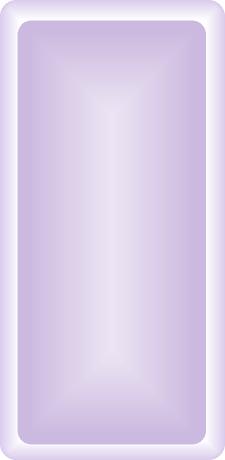 |
||||||||||||||||
|
||||||||||||||||||
Frequently Asked Questions: |
||||||||||||||||||
Yes. Newer Technology makes a MAXpowr G3 processor running at 466 mhz with 1 mb of L2 cache running at 233 mhz for $549 (compatible with the 233 (w/cache), 266 & 300 mhz models). They also make a MAXpowr G3 458 mhz chip with 1 mb L2 cache running at 152 mhz for $499 (compatible with the 250 & 292 mhz models). PowerLogix makes 3 upgrade chips as well. (1) BlueChip G3 466 mhz processor with 1 mb of L2 cache running at 233 mhz for $599 (compatible with all models) (2) A BlueChip G3 500 mhz with 1 mb of L2 cache running at 250 mhz (adustible) for $699 (compatible with all models). (3) A BlueChip G4 500 MHz with 1 MB of L2 cache (adustable speed) with Altivec Processing. Sonnet makes 2 upgrade chips as well. You have a choice of their Crescendo/WS G3 or G4 each with 1 MB of L2 cache (adjustable speed) with the G4 employing AltiVec processing. Wallstreets and CPU Ugrades Important Editors Note: From my experience and knowledge of CPU upgrades for the PowerBook G3 series, some cards can be HELL. For instance, stay away from the PowerLogix 466 Mhz G3 upgrade (now discontinued). These cards are well known for being flakey. Click here to read user reviews of the 466 card on XLR8's website. Reviews of other upgrade cards are included there as well. Do not expect the upgrade process to go smoothly. If it does go smoothly, great! You are lucky. Tip: For OS X stability, set cache to 200 MHz WHILE in OS 9 if possible, or else Kernel Panics a plenty may plague you or your computer may not even start-up. My advice; go for the new G4 upgrades as they are built for OS X and employ the latest technology in processing. The PowerLogix G3 500, the card used in my Wallstreet, is pretty reliable for me. Users in the XLR8 Upgrade review forum (linked to above) have pretty good things to say about the latter card in general, even with OS X compatibility. Lastly, the performance boost is significant and worth the money that these cards are going for right now (G4's are about $349US). You also have the option of giving these CPU upgrade vendors the Petty Officer salute by throwing in a faster Apple branded G3 processor into your PowerBook G3 series. For example, a 233 model will take a 233, 266 or 300 MHz chip. The 250 and 292 MHz models will not accept the 233, 300 or 266 MHz chips, as these can only be installed in 67 MHz bus machines (i.e. the 233 cacheless rev. 1 Mainstreet and the 233, 266 and 300 MHz Wallstreets/PDQ's rev. 2). If you have a 250 Mhz Wallstreet, you can throw a 292 MHz chip in it and vice versa. Check out Bare Feats to see how a Bluechip upgraded Wallstreet faired pitted against a 500 MHz Tibook, a 500 MHz Pismo, and more. Lastly, you could overclock the chip, but I do not recommend it. One can easily upgrade the PowerBook G3 series' HD to a larger ATA/IDE drive, and a faster one too (5400 rpm or maybe a 7200 rpm drive). Any 2.5" x up to a 17 mm drive will work. One nice thing about having a large hard drive is you can use your PowerBook as a backup for files or even as a server. Check OWC for HD upgrades. I suggest a 5400 or faster HD with lots of cache (8 MB would be desirable). With a drive such as the latter, you will experience a marked performance increase compared to the stock 4200 rpm drives that shipped with PowerBook G3 series. IBM Travelstars are the going trend in laptop HD's. VST Expansion Bay HD: VST makes HD's for the PowerBook G3 series' expansion bay. The casings house large HD's that are "swappable" (i.e. standard IDE/ATA laptop HD's can be installed in the VST casing, resulting in expandable HD capacity). These drives are both bootable and hot swappable. Also, the the VST expansion bay HD takes advantage of DMA (direct memory access) for faster data transfers. See the PC Card section and Expansion Bay section for more storage options. Max out the physical RAM. Try The PowerBook Guy to find RAM for your PowerBook or check RamSeeker for all your RAM needs.. The PowerBook G3 series can house up to 512 MB of RAM with 2 144 -pin SDRAM low profile RAM chips (256 MB a piece). Clubmac has some Kingston 256 MB RAM chips (KTA-PBG3/256 is the model number and the part number is 845725). If you will be running older System software, you will be able to reap the benefits of the PowerBook Readme HODROD STACK. RAM Charger 8.x: RC uses a technology called Dynamic Memory Allocation. In short, it enables your trusty PowerBook (or any mac) to allocate whatever amount of ram a program needs “on the fly.” The result is that you do not have to worry about reserving a specific amount of ram avalaible for programs. Whatever the program needs, RAM charger will feed it, providing of course, you do not run out of available RAM for use. Please note: The use of OS 8.6 or later, particularly with VM enabled, might preclude the use of RC. Check the RAM Charger link for further details. Stack RAM charger with Connectixs’ RAM Doubler 8.x or 9.x in order to get more available RAM out of your machine. RAM Doubler works like VM, only it is faster and more efficient. Furthermore, RAM Charger and RAM Doubler are fully compatible. RAM Doubler can actually increase your RAM by 3x, depending on the users wishes. RAM Doubler requires at least 8 MB physical RAM and a 68030 processor. I suggest using RAM Doubler over Macintoshs’ Virtual memory feature; the latter is extremely slow on older machines. Try downloading the Ram Doubler installer to be found out there somewhere. Connectix Speed Doubler
8.x: SD 8.x
(requires at least a 68030 processor, 12 MB of physical RAM and system
7.5.5 or later) will help make your PowerBook soar by speeding up many
common finder operations, such as: scrolling menu’s, opening folders,
copying files, etc. Speed Doubler replaces the Mac OS disk cache with
its own disk cache system, resulting in an improved (speedier) cache memory
system. SD 8.x speeds up the read/write process by storing frequently
used HD data in RAM, rather than on the HD. Try downloading the Speed
Doubler installer to be found out there somewhere.
Please note: The use of OS 8.6 or later precludes the use of SD. Add a Compact Flash Card:
Compact flash cards are used in order for owners of digital camera’s
to load their files onto their computers. However, as these cards insert
into the pcmcia slot (pc card slot), they can also act as a second hard
drive (when formatted as a mac volume). Flash cards come in sizes of 6
MB to 1 GB and higher. 128 MB card goes for about $50US. Also, Compact
flash cards, acting like a hard drive in your computer, can be used to
increase the amount of available ram that your computer has (using VM).
In addition, store a system folder on it and boot from it. If you are having battery troubles
(i.e. battery does not hold a charge or is losing power), your ac adapter
is not recognized or your computer does not wake from sleep, and the like,
try the following method first to remedy the problem: Expansion Bay Options: (1) VST expansion bay HD's as noted above. (2) Expansion bay floppy 1.44 drive made by Apple. (3) VST zip drive compatible with Iomega zip disks and all other 3rd party zip disks. One nice thing about these zip disks is that they can be booted off of. Thus, similar action can be taken on these zips as with a RAM disk (see RAM disk section). You have a couple of options with expansion bay zip drives. Zip disk drives read 100/250 MB disks and SuperDisks read 120 MB super disks and 1.44 floppies.
(4) CD-ROM drive (5) Extra battery. (6) DVD/CD-ROM drive Apple branded. (7) Xcarét Pro DVD/CDRW Combo Drive (CD-R media at 4x, CD-RW media at 4x, reads DVDs at 6x, and reads CD-ROMs at 24x). (8) Internal power block (9) MCE Portable AC Power Adapter (see picture below) Check MCE for the to purchase the latter product. (8) Internal Power supply - no more lugging around an ac adapter, now you can lug around an internal power supply module. PC Card Slot (PCMCIA): Ethernet cards and modem cards will work as well as a compact flash card (see above). The PC Card Slot's on the PowerBook G3 series are CardBus compliant (32-bit data path capable). Thus, firewire cards, USB cards, SCSI cards and video cards are compatible. More HD Uprgade options via PC Card slot: One can add a PC card that accepts external HD's. Just obtain an enclosure for a HD or a complete external HD compatible with a PC Card HD acceptor, plug in the HD, and you are ready to go. Alternatively, you can buy PC Card HD's (Type III). Add Dual Monitor/Dual Desktop Support: Tired of sifting through layered windows, minimizing and going to the dock to get the windows you need? The following upgrade will enable the PowerBook G3 series to support a dual desktop, not just a mirrored desktop. ixMircro's ix3D Road Rocket is the solution. The card is a type III card that takes up both PC Card slots (see picture below for how to have another PC Card inserted in your PowerBook while the ix3D Road Rocket is inserted).
Type II - III PC Card Adapter with Road Rocket attached. Since the Road Rocket card is a type III card, it uses both PC Card slots. If you need firewire or ethernet or USB or whatever at the same time you are using the Road Rocket card, you will need a Type II - Type III adapter, as seen in the above pic. The very end (silver part) inserts into one of your PC Card slots, allowing one to free up the second PC Card slot. It will be damn ugly, but will work. Heck, you could use your PowerBook like a bayonet with this thing sticking out if you ever had to defend yourself. Below is a picture of the Road Rocket installed without the Type II-III adapter:
Type III PC Card Road Rocket installed on a Wallstreet. Damn ugly setup too... Photo credit: XLR8yourmac.com. Upgrade the Screen: Install a 14.1" TFT screen on a 13.3" or 12.1" model. I do not recommend installing a 13.3" screen on any model due to their failing video ribbon design (see defects section). Add Zoomed Video: To add Zoomed video, you will need the correct PC Card. Look for them at OWC. The appropriate software is free from Apple. Add
Wireless: Click here
to find out how you can get your PowerBook wirelessly connected to a wireless
network for web surfing, wireless file transfer, and more. Internet/Networking (6) One can also connect to another SCSI equipped mac by using a SCSI HDI-30 docking cable. (7) Newer macs, like an imac for example, can be connected to older PowerBooks as well. To acheive the latter, try Asante's USB-to-local talk adapter (will not talk to printers) or an ethernet-to-local talk adapter. (8) Furthermore, use a printer cable to connect to another compatible macintosh computer or, (9) Connect to another modem equipped computer via the modem cable. Connecting to another Mac is also useful if you want to install software from a CD but your PowerBook lacks a CD-ROM. Simply connect to another CD-ROM equipped Mac by trying one of the aforementioned ways , mount the disc image on your PowerBooks desktop, and install the software. Ok, Ok.... enough options. OS 9.2.2 runs very well on this machine and I highly recommend it. OS 8.6 is rock solid and fast, which should also be a consideration. Can't decide? Partition your HD if it is large enough and throw on multiple OS' (i.e. One partition with OS 8.5 - Full HOD ROD STACK benefits or OS 8.6, and the other with OS 9.2.2 and all its features). What About OS X: You will be pleased to know that the PowerBook G3 series is fully supported (almost). I suggest running OS X on non-233 MHz machines. On a 233 MHz, particularly the cacheless Mainstreet, it is dog slow. With a 300 MHz setup and at least 256 MB of RAM, you can get by not bad. Lastly, rev. 2 Wallstreets have better graphics cards (ATIRagePro) than the rev. 1 books'(ATIRageLT) and will no doubt squeak out a little better performance than the inferior graphics cards in the rev.1 PowerBooks. Thus, the ultimate Wallstreet for OS X is a 300 MHz machine rev. 2 with 256 MB RAM or more preferrably with a processor upgrade. Now for the really need to know information: (1) If you have a hard drive over 8 GB AND have more than one partition on it, the partition containing OS X must be within the first 8 GB of space or else OS X will not run. If you are creating a partion within OS X, the partition must be 7.45 GB or smaller as reported by Disk Utility, because sometimes a GB is billion bytes and sometimes it's 1,073,741,824 bytes. (2) If you have 3rd party upgrades
installed, like processor upgrades, HD's, RAM and the like, you may (3) My recommendations for smooth OS X running, in order of importance, are. (1) Get a processor upgrade - you will notice a huge speed increase. (2) Max out the RAM, it speeds up the machine significantly as well. (3) Upgrade to a faster HD (5400 rpm or 7200 rpm). (4) Defrag the HD often with Norton Disk Doctor. Also, the PowerBook G3 series' graphics cards, paticularly the 12.1" models, are not very well supported in OS X. There is a hack to get the graphics chip performing better, but beware that many users have reported that they were unsuccessful after completing the following hack: 1. Make a backup
copy of The graphics card should load up and you should "feel" the difference as compared to your Hackless before system. Those that are successful with this hack are very impressed with how much faster window scrolling, window dragging and like are. BEWARE, however, that you may get kernel panics (and you probably will) and may not be able to even boot up, so only do the hack if you have time to waste. More speed up info in OS X: Set the display to thousands of colors instead of millions to get a speed boost, as Apple stated in a tech doc. Apple, who wants to work in thousands of colors in OS X? OS X and DVD Playback: OS X does not support DVD playback via PowerBook G3 series hardware. Actually, this is not entirely true. There are 3rd party DVD OS X players out there for non-supported macs. One 3rd party player, called VLC, will let you watch DVD movies in OS X on unsupported macs, like the PowerBook G3 series. Click here to download VLC. However, with my 500 MHz G3 256 MB RAM upgraded Wallstreet rev. 2, VLC sucked. DVD playback was not even bearable. The only way to really play DVD's is to boot into OS 9 and watch them there (latest OS 9.x DVD player available for the PowerBook G3 series is version 1.3). Playback is not bad, but choppy at times. Tips for improving DVD performance can be found here or just follow the below steps below, as this is the to the point version of what the Apple Tech Article says:
12.1", Slower G3's and DVD Playing Hardware: To my knowledge, a 12.1" will not play DVD movies with its pokey 2 MB VRAM as well the Mainstreets with their cacheless processors. Furthermore, the main board may not support the DVD decoder card that is required for DVD playback on 12.1" models. If you have gotten DVD's to play on your 12.1" PowerBook G3 series or Mainstreet, email me. Also, for those with slower machines (i.e. 233's with cache) you probably can get the DVD hardware to work, just not very well. Bear this in mind before you spend hundreds on the DVD drive and decoder card. Recommended Compatible Software (not an exhaustive list) Any low resource demanding PPC software will work with the Kanga. Here are some examples: *MS Office 98, 2001 (works great
in OS 9.x) Screen hinges are prone to breaking.
Try The PowerBook
Guy for replacement hinges. For the do it yourselfers, click here
for detailed instructions on how to fix that wobbling screen. Also, the
13.3" screen was/is prone to failure due to the L shape of the video
ribbon. The latter design results in stressing the cable such that it
becomes damaged and the screen becomes unreadable. The
PowerBook G3 series gets extremely hot. Solution, try Road Tools' Cool
Pad.
Firstly, between PowerBook G3 series models, the 300 MHz model scores fastest on 67 MHz bus machines. The 292 MHz 83 MHz bus model is about the same speed as the 300 MHz model. Stay away from the Mainstreet (233 cacheless models), they are about 50% slower than the rev. 2 233's (see above graph). Also stay away from the 13.3", because of its bad screen. From personal experience, the PowerBook G3 series is an excellent computer. It is endlessly upgradeable, is supported by OS X, runs OS 9 very well, has one of the best keyboards of any PowerBook, has legacy ports with the capability of housing modern ports (firewire and USB), sports S-video out for high quality external monitor support, hooking up to VCR's, etc. and is built very well. Buy a loaded PowerBook G3 series and you will be able to run OS X, watch DVD's all on a system that can house a G4 processor with AltiVec processing. Not bad for a machine that is going on 6 years old. If there is such a thing, the PowerBook G3 series was ahead of its time when it was initially released, and might just still be! See BareFeats for benchmark scores with the 400 and 500 MHz TiBook pitted against the Pismo 500 Mhz and upgraded Wallstreet. Based on the testing undergone by BareFeats, the TiBook 400 MHz is about equivalent in speed to a Pismo 500, with the upgraded Wallstreet doing very well as well against the competition.
|
||||||||||||||||||