|
||||||||||||||||||
PowerBook Model: PowerBook (M7630) A.K.A. Pismo or Pizmo.
Original Price: $2,499 (400 mhz/64mb ram/6 GB) and $3,499 for the 500 mhz/128 ram/12 GB model
Above: Rare Pismo model with Rainbow Apple Logo. |
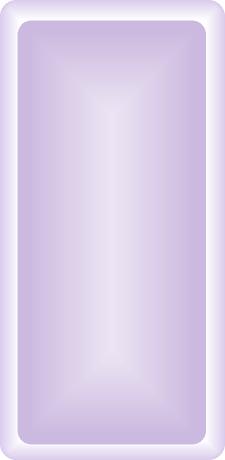 |
|||||||||||||||||
|
||||||||||||||||||
 |
||||||||||||||||||
Specs
*According to Apple Computers Inc.® Earlier and /or later operating systems may be supported. Frequently Asked Questions:
Yes. PowerLogix makes a G4 500 mhz (7410) upgrade card with 1 mb of L2 cache at $299. The processor must be soildered onto the motherboard and thus the computer being upgraded must be sent to PowerLogix for the procedure. PowerLogix also has a BlueChip G3 900 mhz upgrade card available for the Pismo/Pizmo with 512k L2 cache running at chip speed! Benchmark tests are revealing that it is clobbering the G4 500 MHz Bluechip. Click here for more info on the G3 900 MHz by PowerLogix. Furthermore, Newer Technology offers a 7410 PowerPC® 500 mhz G4 processor with Alti-vec processing - 1 mb L2 cache running at 2.5:1 (200MHz) on systems originally equipped with a G3/400 Processor and running at 2:1 (250MHz) on systems originally equipped with a G3/500 Processor ($299). Click here to see an in depth review of the G4 Pismo upgrade. Lastly, you could overclock the chip, but I do not recommend it. Click here to find out how. One can easily upgrade the PowerBook G3's HD to a larger ATA/IDE drive, and a faster one too (5400 rpm or maybe a 7200 rpm drive). Any 2.5" x <=12.7 mm drive will work. One nice thing about having a large hard drive is you can use your PowerBook as a backup for files or even a server. Check OWC for HD upgrades. I suggest a 5400 or faster HD with lots of cache (8 MB would be desirable). With a drive such as the latter, you will experience a marked performance increase compared to the stock 4200 rpm drives that shipped with the PowerBook G3's. IBM Travelstars are the going trend in laptop HD's. Click here for detailed instructions on how to upgrade the HD. VST Expansion Bay HD: VST makes HD's for the PowerBook G3's expansion bay. The casings house large HD's that are "swappable" (i.e. standard IDE/ATA laptop HD's can be installed in the VST casing, resulting in expandable HD capacity). These drives are both bootable and hot swappable. Also, the the VST expansion bay HD takes advantage of DMA (direct memory access) for faster data transfers. See the PC Card section and Expansion Bay section for more storage options. Max out the physical RAM. Try The PowerBook Guy or check RamSeeker for all your RAM needs to find RAM for your PowerBook. The PowerBook G3 can house up to 1 GB of RAM with 2 PC100 3.3 volt unbuffered low-power 144-pin 100 MHz SO-DIMMs. Click here for detailed instructions on how to upgrade the RAM. RAM Disk: Load the operating system onto a Ram disk (bootable) to increase both the speed and efficiency of your PowerBook. It also results in longer battery life, as the hard drive is not constantly spinning. Check the help section within your Operating System for instructions on setting up a RAM Disk. RAM disks are particularly important to have in case your computer crashes. Upon restart, it will boot from the RAM Disk and you can diagnose problems with the HD from there, provided you included both a system folder and a copy of Norton Disk Doctor on it. Add a Compact Flash Card:
Compact flash cards are used in order for owners of digital camera’s
to load their files onto their computers. However, as these cards insert
into the pcmcia slot (pc card slot), they can also act as a second hard
drive (when formatted as a mac volume). Flash cards come in sizes of 6
MB to 1 GB and higher. 128 MB card goes for about $50US. Also, Compact
flash cards, acting like a hard drive in your computer, can be used to
increase the amount of available ram that your computer has (using VM).
In addition, store a system folder on it and boot from it (when formatted
as a mac volume). If you are having battery troubles
(i.e. battery does not hold a charge or is losing power), your ac adapter
is not recognized or your computer does not wake from sleep, and the like,
try the following method first to remedy the problem: Expansion Bay Options: (1) BURN DVD's! with the MCE DVD R/RW Superdrive (1x DVD R/RW - bootable) (1) MCE Xcarét Pro 2000 16x10x24x Expansion Bay CDRW Drive. (2) MCE Xcarét Pro 2000 8x8x8x24 Expansion Bay DVD/CDRW Combo Drive. (3) MCE Xcarét Pro - 99 Expansion Bay Hard Drive (20GB - 60 GB Sizes). (4) MCE Xcarét Pro - 99 Expansion Bay Hard Drive Kit (add HD). Below is a picture of the MCE expansion bay HD for Lombard or Pismo.
Check MCE for to purchase the latter products. (5) VST Zip drives (100 MB/250 MB zip disks) or SuperDrives which can read 1.44 floppies and 120 MB super disks (see picture below of zip drive that reads 100 or 250 MB zip disks).
PC Card Slot (PCMCIA): Ethernet cards and modem cards will work as well as a compact flash card (see above). The PC Card Slot's on the PowerBook G3's are CardBus compliant (32-bit data path capable). Thus, firewire cards, USB cards, SCSI cards (Pismo does not support SCSI disk mode) and video cards are compatible. More HD Uprgade options via PC Card slot: One can add a PC card that accepts external HD's. Just obtain an enclosure for a HD or a complete external HD compatible with a PC Card HD acceptor, plug in the HD, and you are ready to go. Alternatively, you can buy PC Card HD's (Type III) with a Type II-III adapter. Add Zoomed Video: To add Zoomed video, you will need the correct PC Card. Look for them at OWC. The appropriate software is free from Apple. Add
Wireless: Click here
to find out how you can get your PowerBook wirelessly connected to a wireless
network for web surfing, wireless file transfer, and more. Also, the Pismo
is ready for an Airport card and will work with an Apple airport station
or equivalent product. Internet/Networking OS 9.2.2 runs very well (super fast) on this machine and I highly recommend it. OS 8.6 is rock solid and fast, which should also be a consideration. Can't decide? Partition your HD if it is large enough and throw on multiple OS' (i.e. One partition with OS 8.6, and the other with OS 9.2.2 and all its features and yet another partition with OS X if you so desire). Please note: Do not use the Password Security control panel with the Pismo PowerBook or with any PowerBook running Mac OS 9 (see Apple TIL #58612) -- it will render your PowerBook inoperable. The only fix is to put the drive in an older PowerBook, open Password Security, go to Setup, and click the Reset button; then put the drive back in the Pismo.
Essential OS X Information with the Pismo: The Pismo is the best PowerBook G3 for running OS X, particularly Jaguar. Its graphics acceleration and chipset run much better in OS X than all previous graphics chipsets found pre-Pismo PowerBooks. Having used a 400 Mhz Pismo with 512 MB of RAM with OS X, I can attest to the fact that OS X runs very well on this machine. However, to speed up the OS X environment, as the Pismo is not as fast a G4 with 16 MB graphics chips or better (you need at least a 16 MB graphics chip to get the benefits of Quartz Extreme - graphics acceleration code), try some or all of the following: (1) Get that G4 processor upgrade, it will give you a marked performance increase. (2) Get a faster HD (7200 rpm) (3) Max out the RAM The screen is prone to incurring
key impressions because of the tight fit between the screen and the keyboard.
This is a common problem and in many cases the keyboard marks do not come
off the screen. Some have it worse than others. Solve the problem by buying
a keyboard protector here.
The Pismo gets extremely hot. Solution, try Road Tools' Cool
Pad. The Pismo is a great PowerBook G3 machine, with its 100 MHz bus, 400 or 500 MHz G3 processors with 1 MB of L2 cache, 2 built in firewire ports, 2 built in USB ports, standard DVD-ROM, PC Card slot and much more. The 400 MHz model is similar in performance to the 400 MHz Lombard, however the Pismo is a better OS X machine due to its accelerated graphics and the 500 MHz Pismo is significantly faster than the Lombard 333 and 400 MHz models. See Benchmarks below for a visual representation of the Pismo's performance compared to the Lombard. Also, Airport range on a Pismo is better than most of the TiBook models. See BareFeats for benchmark scores with the 400 and 500 MHz TiBook pitted against the Pismo 500 Mhz and upgraded Wallstreet. Based on the testing undergone by BareFeats, the TiBook 400 MHz is about equivalent in speed to a Pismo 500, with the upgraded Wallstreet doing very well as well against the competition.
|
||||||||||||||||||