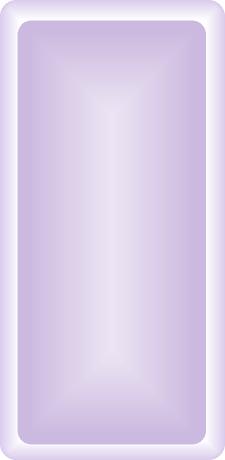
PowerBook 3500c Useful Links
Powerbook troubleshooting guide
Apple discussions (hardware, software, etc.)
Legacy/Vintage Apple product manuals
AppleCare knowledge base guided search
|
|||||||||||||||||
|
PowerBook Model: 3500c A.K.A Kanga Began: November 15, 1997 Terminated: April 15, 1998 Original Price: $5, 700
Specs
|
||||||||||||||||
|
* According to Apple Computers Inc®. Earlier and/or later operating systems may be supported.
Frequently Asked Questions: No upgrades that I know of. Jack the processor (overclock it). I do not know how to do this, however. One can easily upgrade the 3500c's (herein referred to as "Kanga") HD to a larger ATA/IDE drive, and a faster one too (5400 rpm or maybe a 7200 rpm drive). Any 2.5" x up to 17 mm drive will work. One nice thing about having a large hard drive is you can use your PowerBook 3400 series as a backup for files or even a server. Check OWC for HD upgrades. Please note: larger than 3 GB HD's MAY render SCSI disk mode inoperable on the Kanga. Solution: If you have a problem, partition the drive to reserve enough space for file transfers via SCSI disk mode (smaller than 3 GB). Not sure if the latter method will work, however. Send me feedback if you have experience with this. VST Expansion Bay HD: VST made 1.4 and 1.6 GB DMA (Direct Access Memory) bootable/hot swappable expansion bay drives that work with the 5300/190/3400/Kanga models. These drives are faster than the original 4000 rpm drive that shipped with the Kanga. You could put in a larger drive into the VST expansion bay casing to increase storage (10 GB or more?). See the PC Card section and Expansion Bay section for more storage options. Max out the physical RAM. Try The PowerBook Guy to find RAM for your PowerBook. The Kanga can house 160 MB of RAM with a 128 MB RAM chip installed (min. 60ns speed RAM cards - single EDO RAM chip). RAM Charger 8.x: RC uses a technology called Dynamic Memory Allocation. In short, it enables your trusty PowerBook (or any mac) to allocate whatever amount of ram a program needs “on the fly.” The result is that you do not have to worry about reserving a specific amount of ram avalaible for programs. Whatever the program needs, RAM charger will feed it, providing of course, you do not run out of available RAM for use. Please note: The use of OS 8.6 or later, particularly with VM enabled, might preclude the use of RC. Check the RAM Charger link for further details. Stack RAM charger with Connectixs’ RAM Doubler 8.x or 9.x in order to get more available RAM out of your machine. RAM Doubler works like VM, only it is faster and more efficient. Furthermore, RAM Charger and RAM Doubler are fully compatible. RAM Doubler can actually increase your RAM by 3x, depending on the users wishes. RAM Doubler requires at least 8 MB physical RAM and a 68030 processor. I suggest using RAM Doubler over Macintoshs’ Virtual memory feature; the latter is extremely slow on older machines. Try downloading the Ram Doubler installer to be found out there somewhere. Connectix Speed Doubler
8.x: SD 8.x
(requires at least a 68030 processor, 12 MB of physical RAM and system
7.5.5 or later) will help make your PowrBook soar by speeding up many
common finder operations, such as: scrolling menu’s, opening folders,
copying files, etc. Speed Doubler replaces the Mac OS disk cache with
its own disk cache system, resulting in an improved (speedier) cache memory
system. SD 8.x speeds up the read/write process by storing frequently
used HD data in RAM, rather than on the HD. Try downloading the Speed
Doubler installer to be found out there somewhere.
Please note: The use of OS 8.6 or later precludes the use of SD. Add a Compact Flash Card:
Compact flash cards are used in order for owners of digital camera’s
to load their files onto their computers. However, as these cards insert
into the pcmcia slot (pc card slot), they can also act as a second hard
drive. Flash cards come in sizes of 6 MB to 1 GB and higher. 128 MB
card
goes for about $50US. Also, Compact flash cards, acting like a hard drive
in your computer, can be used to increase the amount of available ram
that your computer has (using VM). In addition, store a system folder
on it and boot from it. The benefits of the latter are silent operation,
longer battery life (no
hard drive spinning) and a faster computer. (Please note, with the speed
of newer laptop hard drives reaching 5400 rpm’s, a flash card
might actually slow the computer down. However, on older laptops, this
is not
the case, as the original hard drives in these machines are significantly
slower than the newer, faster drives). You will need: (1) Compact Flash
Card (2) A PC card slot or USB (3) An adapter for the Compact Flash Card
if necessary. Flash card speeds peak at about 4.2 Mbps and write at
about
2.2 Mbps. Make sure to get one of the faster cards. If you are having battery troubles (i.e. battery does not hold a charge), try the following method first to remedy the problem: PowerBook G3 (M3553 - Kanga): 5.25"/3.5" Expansion Bay Options: (1) VST HD as noted above (faster than original drive). (2) Internal power block made by VST. Eliminates the need for an external power block, something the present writer hates to lug around. (3) Expansion bay floppy 1.44 drive made by Apple. (4) Fijitsu 230 MB HD (magneto optical drive). (5) VST zip drive compatible with Iomega zip disks (100 MB) and all other 3rd party zip disks. One nice thing about these zip disks is that they can be booted off of. Thus, similar action can be taken on these zips as with a RAM disk (see RAM disk section).
(6) Car cigarette lighter power supply made by, once again, VST. Expansion bay modules are both bootable and hot swappable. (7) CD-ROM (8) Extra battery. Expansion bay devices are interchangeable with the 190(cs)/5300 series (with the exception of the CD-ROM) and 3400 series computers. PC Card Slot (PCMCIA): Ethernet cards and modem cards will work as well as a compact flash card (see above). The 3400c and Kanga PowerBooks PC Card Slots are apparently CardBus compliant (32-bit data path capable). Thus, firewire cards, USB cards, SCSI cards and video cards are compatible and will work with the aforementioned models. Follow the insructions below to get Card-Bus PC Cards working with your Kanga:
More HD Uprgade options via PC Card slot: One can add a PC card that accepts external HD's. Just obtain an enclosure for a HD or a complete external HD compatible with a PC Card HD acceptor, plug in the HD, and you are ready to go. Add Zoomed Video: To add Zoomed video, you will need the correct PC Card. Look for them at OWC. The appropriate software is free from Apple. 4 MB VRAM Upgrade - This might work: Tired of sifting through layered windows, minimizing and going to the dock to get the windows you need or playing with window shades (pre-OS X)? The following upgrade MAY enable (?) card-bus capable Kanga's to support a dual desktop, not just a mirrored desktop. ixMircro's ix3D Road Rocket is the solution. The card is a type III card that takes up both PC Card slots (see picture below for how to have another PC Card inserted in your PowerBook while the ix3D Road Rocket is inserted).
Type II - III PC Card Adapter with Road Rocket attached. Since the Road Rocket card is a type III card, it uses both PC Card slots. If you need firewire or ethernet or USB or whatever at the same time you are using the Road Rocket card, you will need a Type II - Type III adapter, as seen in the above pic. The very end (silver part) inserts into one of your PC Card slots, allowing one to free up the second PC Card slot - as seen in the above picture. It will be damn ugly, however. Add
Wireless: Click here
to find out how you can get your Kanga wirelessly connected to a wireless
network for web surfing, wireless file transfer, and more. Internet/Networking *Asante EN/SC - driver for the
EN/SC Get the above files here (6) One can also connect to another SCSI equipped mac by using a SCSI HDI-30 docking cable. (7) Newer macs, like an imac for example, can be connected to older PowerBooks as well. To acheive the latter, try Asante's USB-to-local talk adapter (will not talk to printers) or an ethernet-to-local talk adapter. (8) Furthermore, use a printer cable to connect to another compatible macintosh computer or, (9) Connect to another modem equipped computer via the modem cable. (10) Use the built in wireless data transfer window to share files with another wireless equipped device. Connecting to another Mac is also useful if you want to install software from a CD but your PowerBook lacks a CD-ROM. Simply connect to another CD-ROM equipped Mac by trying one of the aforementioned ways , mount the disc image on your PowerBooks desktop, and install the software. Run OS 8.5.x to get the benefits of the full HOD ROD STACK (Ram Charger and Speed Doubler). However, OS 9.0 runs very well on this machine and I highly recommend it for the Kanga. OS 8.6 is rock solid and fast, which should also be a consideration. Can't decide? Partition your HD if it is large enough and throw on multiple OS' (i.e. One partition with OS 8.5 - Full HOD ROD STACK benefits, and the other with OS 9 and all its features).
What About OS X: While OS X does not officially support the Kanga, you can get the Kanga to run OS X. Follow the instructions below to acheive the latter: First, how to get OS X installed on your Kanga. (1) If you have a HD larger than 8 GB, partition it so that the first partition is 8 GB or less, where OS X while soon reside on. The other space on the other partition can be reserved for an older OS, like 9.x or 8.x. (2) Install older OS on 2nd partition. (3) Download XPF, which is a utility that will enable non-supported X machines to both install X and run X. (4) Run XPF from your older operating system, insert OS X CD, and then reboot. The installer screen should appear, enabling you to install OS X on your Knaga. Viola! Welcome to OS X. If your CD-ROM drive is connected to the SCSI port, you will need to install OS X from another CD-ROM enabled Mac. OS X does not support SCSI very well and thus using SCSI CD-ROM drives will not usually work properly in X. Insert the OS X disc into the latter computer, after connecting the Kanga to this computer via one of the methods described in the network section, mount the OS X CD on the Kanga's desktop, and click install. It should work. Recommended List of Compatible Software (not an exhaustive list) Any low resource demanding PPC software will work with the Kanga. Here are some examples: *MS Office 98 Click here for a list of more useful software/utilities for older macs. None to report. From personal experience, the Kanga is an able performer, even by todays standards. It is an excellent web machine and useful for graphics programs and word processing. With its 50 MHz bus, PPC 750 G3 processor, 512K of L2 cache, faster cache (2.5:1 processor-to-cache ratio - 100Mhz), 74% faster screen upgrades compared to the 3400c due to hardware acceleration technology, faster EDO (Extended Data Output) RAM, 2 MB VRAM and 64-bit data path; it is significantly faster than the 5300, 1400 and 3400 series PowerBooks. However, I do not like the Kanga that much because, compared to its predecessors, it is rather bulky, ugly, the keyboard and trackpad are clunky and the sound of the speakers really sucks (not that important, however). The one attraction to older PowerBooks is their compactness, something the Kanga is not. Now, compared to the TiBook and the like, it is tiny. |
|||||||||||||||||