|
|||||||||||||||||
|
PowerBook Model: 1400 c & cs (A.K.A. Epic) Began: 10/1/1996 (117c, cs), 5/19/1997 (133cs), 10/1/1996 (133c), 7/14/1997 (166c) & 0/15/1997 (166cs) Terminated: 7/14/1997 (117c, cs), 166cs (N/A), 166c (N/A), 133c (N/A) & 133cs (N/A). The 1400 line was dicontinued early in 1998 Original Price:
|
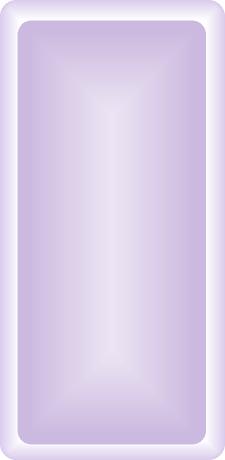 |
|||||||||||||||
Specs
* According to Apple Computers Inc®. Earlier and/or later operating systems may be supported. |
|||||||||||||||||
Frequently Asked Questions: Yes, there were/are many upgrades available for the PowerBook 1400. Sonnet Crescendo made 3 upgrade chips for the 1400, which are as follows (1) G3 400mhz with 1 mb of L2 cache running at 200mhz ($399 and shipping) (2) G3 333mhz with 1 mb of L2 cache running at 167mhz (shipping at $499) (3) 333mhz G3 with 512k of L2 cache running at 167mhz (shipping at $299). Interware Booster made 2 upgrade chips for the 1400 (1) G3 333mhz with 1 mb of L2 cache running at 167mhz (Price: NA. Shipping: NA) (2)G3 233mhz with 512k of L2 cache running at 117mhz ($120? Shipping: ?). Vimage made 1 upgrade chip (Vpower) that ran at 233mhz (G3) with 512K of L2 cache running at 117mhz ($499 and discontinued). Last, but not least, Newer Technology made 4 upgrade chips for the 1400 (1) NUpowr G3 250mhz with 1 mb of L2 cache running at 125mhz ($999 discontinued) (2) NUpowr G3 233mhz with 512k of L2 cache running at 117 mhz ($649 and discontinued) (3) NUpowr G3 216mhz with 512K of L2 cache running at 108mhz ($699 and discontinued) (4) Finally, Newer Technology made a NUpowr 603e 183mhz upgrade chip for the 1400 (cache: NA - price: NA - discontinued). Lastly, if you own a 117 MHz 1400 series, you can upgrade to a 603e 133 MHz with 256K of L2 cache from another 1400 series, boosting performance by about 20%. Please note: It is highly unlikely that a 166 MHz model chip will work in the 133 or 117 MHz 603e 1400 series models, but there are reports that a 166 MHz chip will work in a 133 MHz machine as well as later model 117 MHz machines. Try it at your own peril. Since the PowerBook 1400 series uses an IDE HD interface, upgrading is easy. You could get large IDE drives (up to 8.2 GB with OS 7.5.5 required), and fast ones too (7200 rpm), for your PowerBook 1400 series over the original 4000 rpm drives. Any 2.5" x up to 17 mm drive will work. One nice thing about having a large hard drive is you can use your PowerBook 1400 series as a backup for files or even a server. Normally, nothing larger than an 8.2 GB IDE HD will work with the PowerBook 1400 series (OS 7.5.5 or later required to recognize such a drive). However, the solution is: (1) partition a larger drive with volumes less than 8.2 GB. (2) Run 8.6 or 9.x, which might erradicate the need to partition larger HD's, as these OS' support the EIDE controllers that are found on this machine. Check OWC for HD upgrades. Please note: larger than 4.3 GB HD's may render SCSI disk mode inoperable. Solution: Patition the drive to reserve enough space for file transfers via SCSI disk mode (smaller than 4.3 GB). Not sure if the latter method will work, however. Send me feedback if you have experience with this. Max out the physical RAM. Try The PowerBook Guy to find RAM for your PowerBook. The PB 1400 series can house 64MB of RAM (117 Mhz model up to 60 MB). RAM Charger 8.x: RC uses a technology called Dynamic Memory Allocation. In short, it enables your trusty PowerBook (or any mac) to allocate whatever amount of ram a program needs “on the fly.” The result is that you do not have to worry about reserving a specific amount of ram avalaible for programs. Whatever the program needs, RAM charger will feed it, providing of course, you do not run out of available RAM for use. Please note: The use of OS 8.6 or later, particularly with VM enabled, might preclude the use of RC. Check the RAM Charger link for further details. Stack RAM charger with Connectixs’ RAM Doubler 8.x or 9.x in order to get more available RAM out of your machine. RAM Doubler works like VM, only it is faster and more efficient. Furthermore, RAM Charger and RAM Doubler are fully compatible. RAM Doubler can actually increase your RAM by 3x, depending on the users wishes. RAM Doubler requires at least 8 MB physical RAM and a 68030 processor. I suggest using RAM Doubler over Macintoshs’ Virtual memory feature; the latter is extremely slow on older machines. Try downloading the Ram Doubler installer to be found out there somewhere. Connectix Speed Doubler
8.x: SD 8.x
(not compatible with OS 9) (requires at least a 68030 processor, 12 MB
of physical RAM and system 7.5.5 or later) will help make your PowrBook
soar by speeding up many common finder operations, such as: scrolling
menu’s, opening folders, copying files, etc. Speed Doubler replaces
the Mac OS disk cache with its own disk cache system, resulting in an
improved (speedier) cache memory system. SD 8.x speeds up the read/write
process by storing frequently used HD data in RAM, rather than on the
HD. Try downloading the Speed Doubler installer to be found out there
somewhere. Please note: The use of OS 8.6
or later precludes the use of SD. Add a Compact Flash
Card:
Compact flash cards are used in order for owners of digital camera’s
to load their files onto their computers. However, as these cards insert
into the pcmcia slot (pc card slot), they can also act as a second hard
drive. Flash cards come in sizes of 6 MB to 1 GB and higher. 128 MB
card
goes for about $50US. Also, Compact flash cards, acting like a hard drive
in your computer, can be used to increase the amount of available ram
that your computer has (using VM). In addition, store a system folder
on it and boot from it. The benefits of the latter are silent operation,
longer battery life (no
hard drive spinning) and a faster computer. (Please note, with the speed
of newer laptop hard drives reaching 5400 rpm’s, a flash card
might actually slow the computer down. However, on older laptops, this
is not
the case, as the original hard drives in these machines are significantly
slower than the newer, faster drives). You will need: (1) Compact Flash
Card (2) A PC card slot or USB (3) An adapter for the Compact Flash Card
if necessary. Flash card speeds peak at about 4.2 Mbps and write at
about
2.2 Mbps. Make sure to get one of the faster cards. Please note: Battery life sucks with the 1400 series, 1 hr. and 20 min on a new battery of moderate-heavy use and you are doing well. You can also try a program called amnesia to help recover a non-chargeable NiCad or NiMh battery. Lastly, try to reset the Power Manager to help your battery charge if you are having chargeing problems, your ac adapter is not recognized, your computer will not wake from sleep, and the like. Go here for instructions on how to reset the Power Manager. Expansion Bay Options: (1) VST HD (faster than original drive). (2) Expansion bay floppy 1.44 drive made by Apple. (3) Fijitsu 230 MB HD (magneto optical drive). (4) VST zip drive compatible with Iomega zip drives (same cartridges). One nice thing about these zip disks is that they can be booted off of. Thus, similar action can be taken on these zips as with a RAM disk (see RAM disk section). (5) CD-ROM . Please note: These expansion bay devices are not hot swappable, which means you must shut the computer down before withdrawing it from the computer. PC Card Slot (PCMCIA):
Ethernet cards and modem cards will work as well as a compact
flash card (see above). Please note that ethernet performance via the
pc card method is about 25% slower than the PB 540(c)'s internal Ethernet,
for example, due to the PC Card slots 16-bit bus. Please note that the
PCMCIA card cage is not Card Bus compliant, which means no firewire, USB
cards and the like. Screen Upgrade: Upgrade the 1400cs' screen with a 1400c screen (the 1400cs' main board has connectors for both passive and active matrix screens). Add Ext. Montitor Support: Apple made a video card (mini-15 interface) for the 1400 series capable of displaying an 8-bit 800 x 600 resolution. NewerTech produced a card (mini-15 interface) for the 1400 series that is capable of displaying 16-bits. Add Wireless:
Click here
to find out how you can get your 1400 series wirelessly connected to a
wireless network for web surfing, wireless file transfer, and more. Internet/Networking *Asante EN/SC - driver for the
EN/SC Get the above files here More on Networking: (5) One can also connect to another SCSI equipped mac by using a SCSI HDI-30 docking cable (HDI-30 SCSI adapter required). (6) Newer macs, like an imac for example, can be connected to older PowerBooks as well. To acheive the latter, try Asante's USB-to-local talk adapter (will not talk to printers) or an ethernet-to-local talk adapter. (7) Furthermore, use a printer cable to connect to another compatible macintosh computer or, (8) if the 1400 series has a modem, connect to another computer via the modem cable. (9) Use the wireless data transfer window to transfer files to another wireless equipped device. Connecting to another Mac is also useful if you want to install software from a CD but your PowerBook lacks a CD-ROM. Simply connect to another CD-ROM equipped Mac by trying one of the aforementioned ways , mount the disc image on your PowerBooks desktop, and install the software. Avoid anything earlier than OS 8.5 (have at least 32 MB RAM installed), as only 54% of OS 8.5 is PPC native. Earlier OS', like 7.5.5, are written in 68000 assembly language, meaning every 68K instruction requires the emulator to translate 68K instructions into PPC instructions and back again, slowing the computer down. Furthermore, 7.5.5 OS' and earlier do NOT run on later model 1400's. At least 7.6 is required. 8.6 has been reported to be the most stable and quick on the 1400 series. However, with 8.6, you may sacrifice being able to use the full HOD ROD STACK (Ram Charger; Speed Doubler is not 8.6 compatible). Tip: for every 1 MB of installed RAM, increase disk cache to 32Kb. Recommended Compatible Software (not an exhaustive list) Any low resource demanding PPC software will work with the 1400 series. Here are some examples: *MS Office 98 Decrease Trackpad Heat Software: There is a software utility available from Apple that fixes the heat issue with the trackpad on the 1400 series. Click here for a list of more useful software/utilities for older macs. Faulty power adapters (M4895, M4896 and Rev.3A/3A) and subsequent damage to batteries due to decreased voltage of the dwindling power adapters. As a result of the latter, batteries may not charge properly or at all, and the system might not even boot. Solution: Buy a new power adapter, run a battery recondition program, like Emmpathy and then reset the PRAM (restart the computer and hold down Control-Option-P-R; wait for second chime and let go). If your battery still does not charge after this, buy a new one. The 1400 series is a good machine for some graphics programs (AutoCad), word processing and moderate web browsing. The 133 MHz model is 20% faster than the 117 MHz model. The 166 Mhz model is 10% faster than the 133 MHz model. I suggest staying away from the 117 MHz model and going for a 133 or 166. The 166 is a nice, semi-speedy machine (not too fast, however). |
|||||||||||||||||