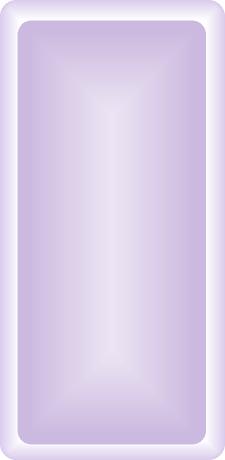1. Processor
Upgrades? Yes. Upgrades available are provided by Digital
Eclipse, Dynamic
Engineering (831-336-8891) and Bottom Line Distribution. The upgrade
consists of a "clock booster", boosting the 16 mhz chip up to
25 MHz. 2. HD Upgrades? PowerBook 140 owners are limited
to upgrading with SCSI interface only drives. There are SCSI-IDE
adapters available; however, the adapter will not fit in the PB 140.
A SCSI 2.5" x up to 19 mm drive will work. Try a Toshiba 210,
Quantum 120, 160 or an IBM 120 or 540. Theoretically, larger SCSI
2.5 MM drives will work, if you can find one. Format the drive at
3:1 or 2:1, as it takes some time for the data to reach the processor
from the hard drive. Try The PowerBook
Guy for all your PowerBook parts needs. Please note: UP TO 4 GB SCSI
HD's will be recognized but at least OS 7.5.5 is needed for such drives.
However, there is no upper limit on HD size with this PowerBook. 3. Other
upgrade options? Max out the physical RAM. Try The
PowerBook Guy to find RAM for your PowerBook. RAM
Charger 8.x: RC uses a technology called Dynamic Memory Allocation.
In short, it enables your trusty PowerBook (or any mac) to allocate whatever
amount of ram a program needs “on the fly.” The result
is that you do not have to worry about setting a specific amount of ram
avalaible for programs. Whatever the program needs, RAM charger
will feed it, providing of course, you do not run out of available RAM
for use. Stack RAM charger with Connectixs’ RAM
Doubler 2.x or 8.x in order to get more available RAM out of your
machine. RAM Doubler works like VM, only it is faster and more efficient.
Furthermore, RAM Charger and RAM Doubler are fully compatible. RAM Doubler
can actually increase your RAM by 3x, depending on the users wishes. RAM
Doubler requires at least 8 MB physical RAM and a 68030 processor. I suggest
using RAM Doubler over Macintoshs’ Virtual memory feature; the latter
is extremely slow on older machines. Try downloading the Ram Doubler installer
to be found out there somewhere. Connectix Speed Doubler 2.x or 8.x:
Speed Doubler 2.x
(requires a 68030 processor and 8 MB of physical RAM) or SD
8.x (requires a 68030 processor, 12 MB of physical RAM and system
7.5.5 or later) will help make your PowerBook soar by speeding up many
common finder operations, such as: scrolling menu’s, opening folders,
copying files, etc. Speed Doubler replaces the Mac OS disk cache with
its own disk cache system, resulting in an improved (speedier) cache memory
system. SD 2.x or SD 8.x speeds up the read/write process by storing frequently
used HD data in RAM, rather than on the HD. Try downloading the Speed
Doubler installer to be found out there somewhere.
RAM Disk: Load the operating system onto a Ram disk (bootable)
to increase both the speed and efficiency of your PowerBook 140.
It also results in longer battery life (25% more), as the hard drive is
not constantly spinning. Check the help section within your Operating
System for instructions on setting up a RAM Disk. RAM
disks are particularly important to have in case your computer crashes.
Upon restart, it will boot from the RAM Disk and you can diagnose problems
with the HD from there, provided you included both a system folder and
a copy of Norton Disk Doctor on it.
Battery Information: Replace the battery via BTI.
Need more power on the road? Buy more batteries or try an external
7.2 volt NiCad battery pack (approx 5 hours running time under heavy usage).
Try Lind to purchase
one. In order to avoid the low voltage warnings that are characteristic
of using an external battery pack with the PB 140, download the program
Threshold.
Want even more portable power or don’t want to use a battery?
Try a solar panel called the “Sun
Catcher Professional” made by Power Quest. You must have
your PB plugged in to boot, however. Also, the 100 series PowerBooks
(exception being the 190 series), can be furnished with a VST thinpack
series battery, extending run time up to 15 hours, depending on which
model it is. These batteries are only 1/4" thick and may be found
on the used market. You can also try a program called
amnesia
to help recover a non-chargeable NiCad or NiMh battery. You can also try to reset the Power
Manager to help your battery charge if you are having chargeing problems,
your ac adapter is not recognized, your computer will not wake from sleep,
and the like. Go here
for instructions on how to reset the Power Manager. More Powerful AC adapter: With the exception
of the PowerBook 100 and the 150, use a 24w ac adapter (M5652) to help
speed up battery charging as compared to the 15w (M5140) and 19w (M5651)
adapters that shipped with PowerBooks before the 165C (Feb, 1993) and
180c’s. FPU addition (68882): Digital Eclipse
added 68882 FPUs to the PowerBook 140, 145, 160 and 165. Adding an FPU
will help speed up the processor, as well as improve the display of graphics
on the web, making the PowerBook 140 a more capable web machine.
Goodies to Add on: The PowerBook 140 is ready to be furnished
with all sorts of peripheral devices and will also support external monitors.
External monitor support is achieved by display cards made to connect
to the SCSI port. Look for SCSI display cards that
are accelarated to help maximize the PowerBooks external monitor display
capability.
Lastly, the PB 140 will support external zip drives, scanners, printers,
cd-roms, cd-r's, floppy drives, etc. Most plug into the SCSI port:
you will need an adapter. Please note that 100 and 500 series PowerBooks
do not provide SCSI termination power to connected devices. The first
and last SCSI device in a chain must be terminated via a SCSI terminator. Use
an HDI-30 SCSI peripheral cable when connecting your PowerBook to
external
SCSI devices of the aforementioned sort. Laserwriters may use the serial
port for a Localtalk connection. Internet/Networking
Add an Internal or External Modem: See the tips
section on speeding up browsing to improve the PB 145’s Internet
performance (or any mac for that matter). Try HERE
or HERE
to get web access software for system 6 macs.The PowerBook 1xx can be
furnished with a 28.8K Global Village internal modem. For reliability,
try a Global Village PowerPort Bronze fax/modem (2400 bps data/9600
bps
fax) or the Global Village PowerPort Gold 14,000 bps. External
modems can be used via the serial port (try US Robotics 19.2 external
modem for
reliability). Note: the serial port on the PowerBook 140 has a
data transfer rate ceiling of 57.6 kbps.
PowerBook 140 and Ethernet/Networking: It is possible
to connect a PB 140 to an Ethernet network. To achieve the latter,
try one of the following things: (1) buy a Local-talk-Ethernet-Bridge
adapter made by Asante, Focus or Farallon. Etherwave by Farallon
is a popular one which attaches to the serial port (printer/modem port)
on the PB 140. The result of the latter is a serial port converted
to a standard RJ-45 Ethernet port. Furthermore, the driver supplied
with the Etherwave boosts the serial port speed by 5x (5x 230.4 kbps).
Try Etherwaves “Multi Printer Adapter” which allows multiple
devices to be connected to the PB 140 at any given time (i.e. printer,
scanner, Ethernet, etc.) (2) Dayna and Asante make SCSI-Ethernet adapters
(RJ-45 connectors). (3) Use another macintosh to connect to an Ethernet
network and then connect the PB 140 to the latter computer. To connect
to another computer via Asante's SCSI-Ethernet method, make sure you have
the required Asante driver. You will
also need the following files on your system 6.x or 7.x folder: *Asante EN/SC - driver for the EN/SC
*AppleShare
*AppleSharePrep
*AppleTalk Control Panel
*EtherTalk Phase 2
*Network
*Responder Get the above files here (4) One can also connect to another SCSI equipped mac
by using a SCSI HDI-30 docking cable. (5) Furthermore,
use a printer cable to connect to another compatible macintosh computer
or, (6) if the 140 series has a modem, connect to another computer via
the modem cable. (7) Newer macs, like an imac for example, can
be connected to older PowerBooks as well. To acheive the latter, try Asante's
USB-to-local talk adapter (will not talk to printers) or an ethernet-to-local
talk adapter. Connecting to another Mac is also useful if you want to
install software from a CD but your PowerBook lacks a CD-ROM. Simply connect
to antoher CD-ROM equipped Mac by trying one of the aforementioned ways
, mount the disc image on your PowerBooks desktop, and install the software. 4. Best
OS? 7.0.1 (free download from Apple)
or 7.1 (2 MB RAM required) or 7.5.5 (7.5.3 free download from Apple
- 4 MB RAM required) would be your best choice to use on the PowerBook
140. If you opt for 7.5.5, try to have at leaset 6 MB of physical RAM
installed so you do not have to rely on something like Ram Doubler or
VM all the time. Recommended Compatible Software (not an exhaustive list)
*Aldus Pagemaker up to v. 4.0
*QuarkXpress no later than v. 3.1
*Photoshop v. 2.0-3.0
*Adobe Persuasion
*Word 5.1 fast (v. 6.0.1 slow)
*Claris Resolve
*Nisus Writer
*Mac Write Pro
*Mariner Write
*Write Now
*ClarisWorks/Appleworks 2.1-5.0
*Excel (up to v. 5.0 – v. 4.0 fast)
*PowerPoint 2.2 fast (v. 4.0 or Office 4.2.1 slow)
*Toast Cd burning software (might work)
*Internet:
*Netscape 2.x or 4.x
*ICab
*Wannabe 68K (FAST)
5. Any Defects?
None to report.
6. Buying Advice.
PowerBook Readme
Rankings: 100
Series Buyers Guide
1. Best
choice:
PB 190cs. Big color screen (10.4”), nice form factor,
speedy 66 Mhz, 40 MB Ram, OS 8 and higher capable, PPC upgradeable and
2 PC card slots.
2. PB 190. Same good points as
above (190cs), except it has the grayscale screen.
3. PB 165c. Bad: Heavy. Good: Color
screen (9”) with a crisp screen resolution, external monitor support,
SCSI disk mode supported, 33 Mhz processor.
4. PB 180. Bad: B&W screen.
Good: Long battery life, external monitor support, AM 9.8” screen,
SCSI disk mode supported.
5. PB 165. Bad: B&W screen.
Good: External monitor support, SCSI disk mode supported, 33 Mhz processor.
6. PB 180c. Comes with a host of
features, but only has an 8.4” screen, which causes the 180c to
fall behind in rankings. Screen size and quality is one of the most important
things to consider when choosing a computer to purchase. However, the
AM color screen is crisp.
7. PB 160. Bad: Slow (25 Mhz),
B&W screen. Good: external monitor support, SCSI disk mode supported.
8. PB 150. Bad: No ADB, no mic,
no SCSI disk mode support and a B&W screen. Good: 40 MB Ram max, light,
crisp screen, IDE HD interface (makes upgrading HD’s easier), 33
Mhz processor.
9. PB 170. Bad: No SCSI disk mode,
lack of features, low RAM ceiling, slow (25 Mhz), B&W screen. Good:
Large active matrix screen.
10. PB 145(b). Bad: Heavy, poor
screen, slow 25 Mhz processor, low RAM ceiling, no SCSI disk mode, B&W
screen. Good: Large screen, 32-bit processor.
11. PB 140. Bad: Slow processor,
low RAM ceiling, poor screen, lack of features, no SCSI disk mode, B&W
screen. Good: Large screen, 32-bit processor.
12. PB 100. Bad: Dog slow 16-bit
processor, low RAM ceiling, poor screen, lack of features, B&W screen.
Good: Light, SCSI disk mode supported.
|